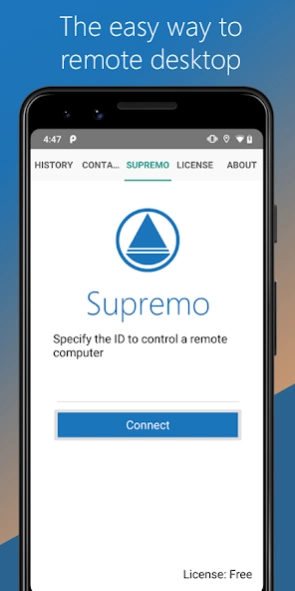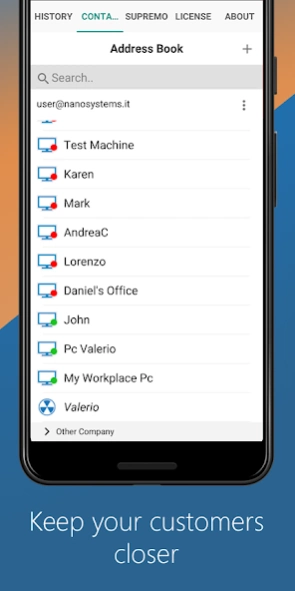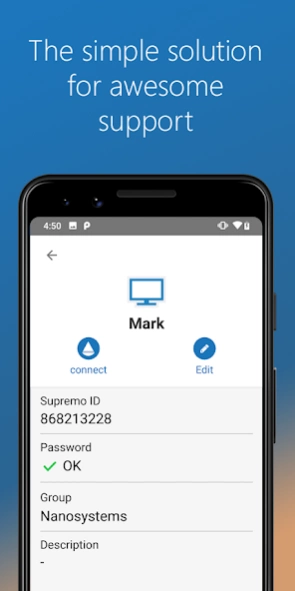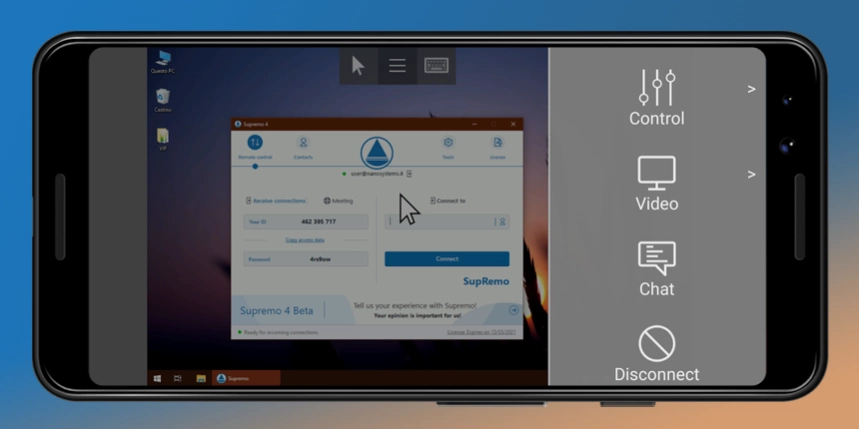Supremo Remote Desktop 4.1.32
Free Version
Publisher Description
Supremo Remote Desktop - Remote control PCs and servers or join Meetings in just a few seconds!
Supremo Remote Desktop is a powerful, easy and complete solution for remote desktop control and support. It allows to access a remote PC or join a Meeting in just a few seconds. Supremo is also compatible with USilio, the IT Management Console.
Download, access, control.
With Supremo Remote Desktop you can:
• Remote control PCs and servers, from your personal device
• Join Meetings
• Chat with the remote user
Features:
• Secure remote control, protected by AES 256-bit encryption
• Full mouse and keyboard support, including special keys
• Zoom and pan
• Integrated chat
• Multi-display support
• UAC-compliant
• Cloud-synced address book powered by USilio
Get started:
1. Install Supremo Remote Desktop
2. Download and launch Supremo for Windows from the PC/server you need to remote control, take note of ID and password
3. Launch Supremo Remote Desktop and specify ID and password
4. Remote control the machine!
About Supremo Remote Desktop
Supremo Remote Desktop is a free app for Android published in the PIMS & Calendars list of apps, part of Business.
The company that develops Supremo Remote Desktop is Nanosystems. The latest version released by its developer is 4.1.32.
To install Supremo Remote Desktop on your Android device, just click the green Continue To App button above to start the installation process. The app is listed on our website since 2023-09-27 and was downloaded 0 times. We have already checked if the download link is safe, however for your own protection we recommend that you scan the downloaded app with your antivirus. Your antivirus may detect the Supremo Remote Desktop as malware as malware if the download link to it.nanosystems.Supremo is broken.
How to install Supremo Remote Desktop on your Android device:
- Click on the Continue To App button on our website. This will redirect you to Google Play.
- Once the Supremo Remote Desktop is shown in the Google Play listing of your Android device, you can start its download and installation. Tap on the Install button located below the search bar and to the right of the app icon.
- A pop-up window with the permissions required by Supremo Remote Desktop will be shown. Click on Accept to continue the process.
- Supremo Remote Desktop will be downloaded onto your device, displaying a progress. Once the download completes, the installation will start and you'll get a notification after the installation is finished.